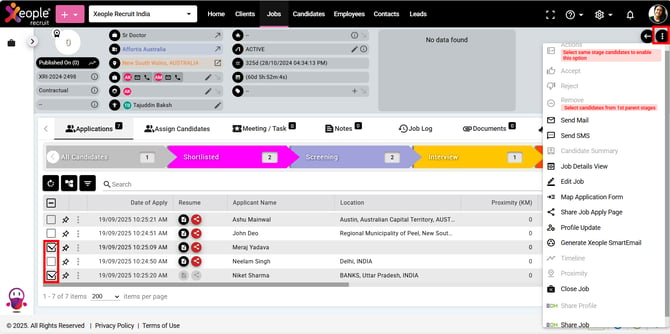Manage Job Applications
Managing Job Applications entails receiving, reviewing, and responding to candidate submissions for posted job vacancies. This includes organising applications, reviewing resumes, scheduling interviews, communicating with candidates, and making hiring decisions based on qualifications and fit for the job.
Managing job applications within XeopleRecruit offers several benefits:
-
Managing job applications centralises the process, making it easier to receive, review, and respond to candidate submissions.
- By organising applications systematically, you can quickly review candidate resumes and cover letters, saving time and effort.
- By organising and categorising applications effectively, you can compare candidates more easily, leading to better hiring decisions.
- A centralised system for managing applications helps ensure compliance with hiring regulations and provides a clear record of candidate interactions.
- Managing job applications allows recruiters to build and maintain a talent pool of qualified candidates for future job openings, reducing time-to-hire for subsequent positions.
Once a job is published on the Job Boards, and candidates applying to the position will be automatically mapped to that particular job. You can view all the applications in the Job Summary page under Applications for each job.
To navigate to the Job Applications page, follow these steps:
- Navigate to the main navigation header bar and click on Jobs.
- Click on a Job Workflow and select a job from the list below.
- Click on the three-dot button and select View Job.
- Click on Applications to view all the candidates in a grid or list view.
Actions to perform under the Grid View:
- View resume: Open and review the candidate's resume.
- Use the Actions tab to add notes, schedule interviews, share candidate as an applicant to EOH, view resumes and cover letters if attached, and perform other necessary tasks related to candidate management. Select same stage candidate(s) to perform Actions.
Recommend Reading: How Job Action tab works, click here: Job Action.
- Accept: Mark candidates as accepted for further consideration. Select same stage candidate(s) to Accept.
- Reject: Decline candidates for the job role. Select same stage candidate(s) to Reject.
- Remove: Remove candidates from consideration. Select same stage candidate(s) to Remove.
- Read: Mark candidate as reviewed.
- Unread: Mark candidate as not reviewed.
- Send Mail: Send emails to candidates.
- Send SMS: Send text messages to candidates.
- Meeting: Schedule an interview with the candidate. Select one candidate at a time to use this feature.
- Pin: Highlight and focus on the candidate. Select same stage candidate(s) to Pin.
- Move to folder: Organise candidate into a specific folder.
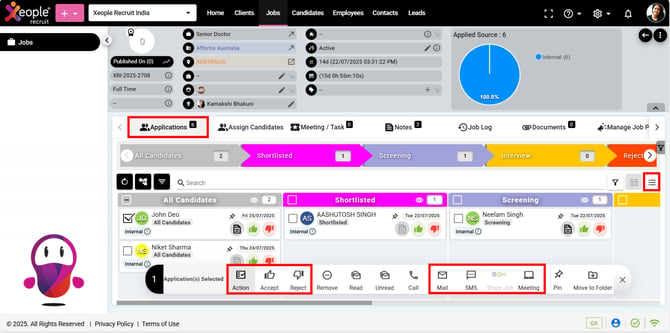
Applications - Actions to perform

Actions to perform under the List View:Actions - Interview, Resume, Mailbox, Cover Letter
- View candidate summary: See an overview of the candidate's profile.
- Candidate rank: Check the candidate's ranking.
- View resume: Open and review the candidate's resume.
- Move workflow: Change the candidate's stage in the workflow.
- View application: Look at the candidate's application details.
- Timeline: Review the candidate's activity timeline.
- Share Personnel to EOH: Share candidate to EOH.
- Share Job to EOH: Share job with hired member with client details to EOH.
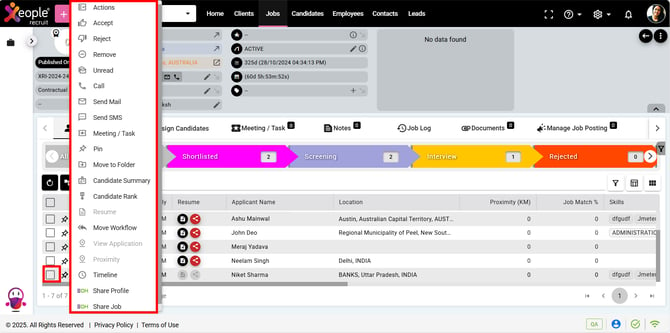
List View - Three-dot button - Actions, Resume, Candidate Summary
If you select candidates from different stages and click on the three dots, these options will be disabled. To enable these options, select candidates from the same stage.