How to access it?
To access the audit log, proceed by following the steps outlined below:
- Click on the Settings drop-down arrow and select System Settings.
- Select System Audit Log from the left navigation panel.
- Pick a date from the Calendar to display records within that specific timeframe as per your needs.
- Click on the three-dot button.

System Settings – System Audit Log
- Click on View Details.
- Now, you have the ability to review both the previous and updated records.
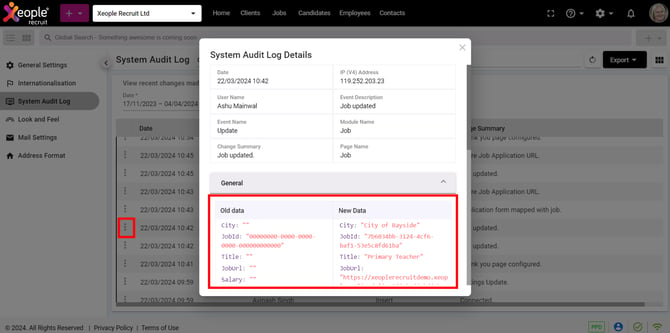
System Audit Log Details – Old vs New Data
All manually added calls, whether incoming or outgoing, for Candidates, Clients, Jobs, and Contacts and Call History will be recorded and saved here.

Call Log Details - Manually Logged
Related Articles: