Xeople Search - Proprietary Pool
Xeople Search - Proprietary Pool allows you to source candidates into XeopleRecruit by broadcasting jobs to specific members in the Entire OnHire pool.
Recommend Reading: How to configure Entire OnHire (EOH) and create candidates via EOH, click here: Entire OnHire (EOH), Create Candidate - Entire OnHire Push or Extract.
To use the Broadcast Job with EOH Members feature, once the Entire OnHire is integrated go to subscribe Push Job to Member App.

EOH - Subscribe Feature - Push Job to Member App
The Broadcast Job with EOH Members option is enabled or disabled based on candidate searched in the system. An info icon provides guidance on the conditions required for successful job broadcasting.
To Broadcast Job with EOH members, follow these steps:
-
Navigate to the main navigation header bar and click on Home.
- Click Xeople Search and select the Search Pool as Xeople Candidate Pool from the drop-down.
- Select a Job you wish to broadcast, choose the parameter Job Apply Source as (EOH), and click on Search Xeoplers to proceed.

Xeople Search - Job - Job Apply Source - EOH - Xeople Candidate Pool
- Locate the candidate(s), select them by clicking the checkboxes next to their names, then navigate to the three-dot button and choose Broadcast Job with EOH Members.

Xeople Search - Broadcast Job with EOH Members
When selecting candidates and clicking to Broadcast Job with EOH Members, you will receive an alert if no application form is mapped to the job.

Job - Broadcast Job with EOH Members - No Application Form - Mapped
- Clicking Broadcast Job with EOH Members opens a pop-up with mandatory fields: Subject, Description, and Apply Type.
- Title field and the Description fields are mandatory.
- Apply Type defaults to Quick Apply, with an informative static line below.
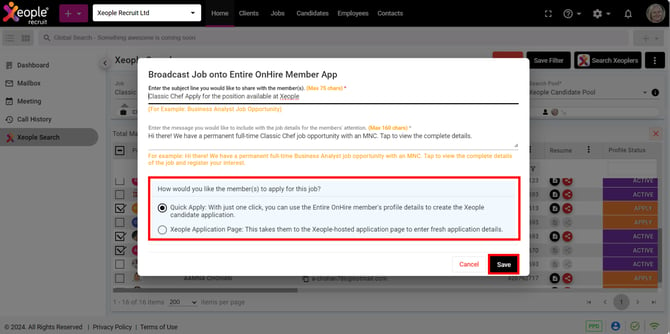
Broadcast Job to EOH members - Quick Apply or Xeople Application Page
- To share the job with the members through any one of the options:
- Provide the Subject and Description of the job.
- Select any of the toggle button either Quick Apply or Xeople Application Page.
- Click Save and the job is pushed to the selected member(s)/candidate(s) successfully.
If the job is not pushed successfully to all the selected members, it means that EOH Member App is not available with a few selected members, or the app is not used for a long period of time.
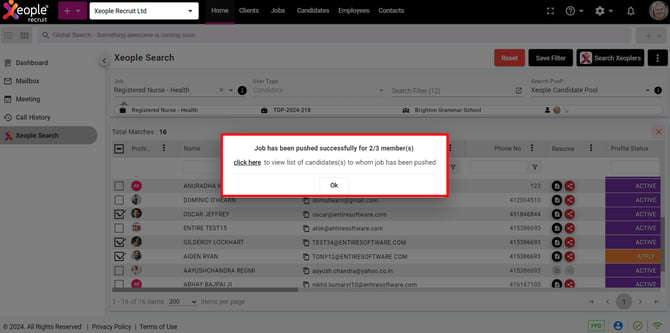
Job Pushed - 2/3 Members
- When the job is pushed successfully from the XeopleRecruit, a push notification is received by the EOH member with job details. Clicking on the notification will direct them to new job screen in the EOH member app.
- Clicking the job notification opens the new job in the EOH Member app, showing details such as Job Title, Job Type, and Location. This information is also accessible from the Recommended Jobs section in the left navigation panel.
 |
 |
EOH Member app - Recommended Jobs - New Job
- Upon clicking the new job, members will find either a Quick Apply option to quick apply a job or an Open option redirecting them to the Xeople Application Page, based on the selected options during job broadcasting.
 |
 |
 |
Options - Quick Apply or Link out
- When candidates apply to the job listing, they are automatically sourced and mapped to the specific job in the XeopleRecruit CRM.